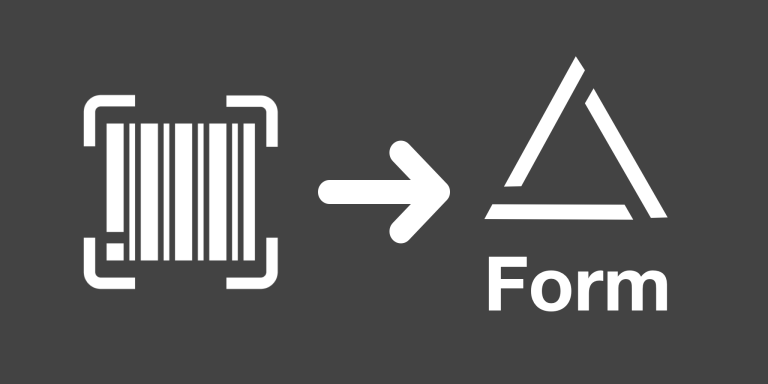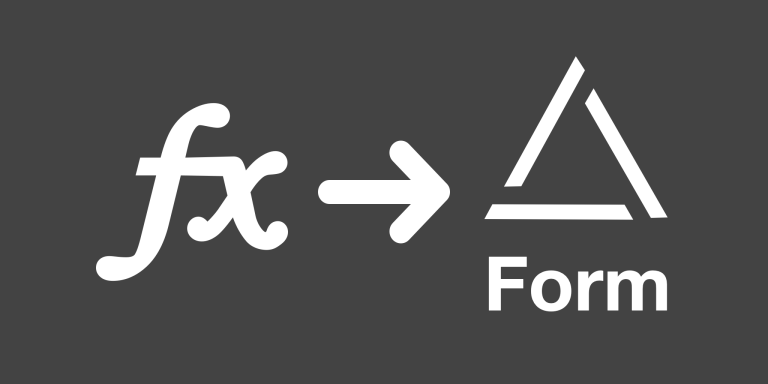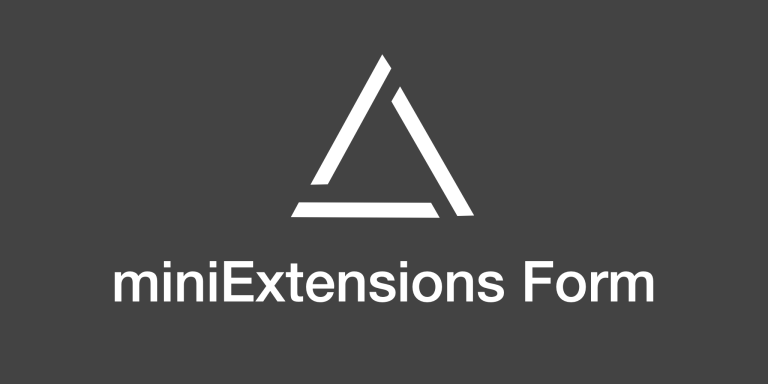One of our miniExtensions Form features is the ability to have a barcode (or QR code) scanner in the browser live. It detects the barcode type automatically and allows you to fill barcode fields easily. And it works with cameras on both mobile and desktop devices.
Features
- Supports scanning in:
- Barcode fields
- Linked records fields.
- Email fields.
- URL fields.
- Scanning in a linked record field can:
- Lookup an existing linked record
- Create a new linked record.
- Opens device camera automatically upon page load, or when the record finder is opened
- An option to submit the form automatically after each successful scan.
Demo
This extension generates a URL for your form that can be shared.
Troubleshooting
The browser is asking for my permission to access my camera, should I allow it?
In order for the barcode scanner to work, you have to click ‘Allow’.
Do I have to click “Allow” every time? Is there a way save my answer?
In iOS Safari app click on the website settings icon at the upper left corner. Then click ‘Camera’ > ‘Allow’.
If you click on the sample view below, you’ll see the table that’s used for the demo above.