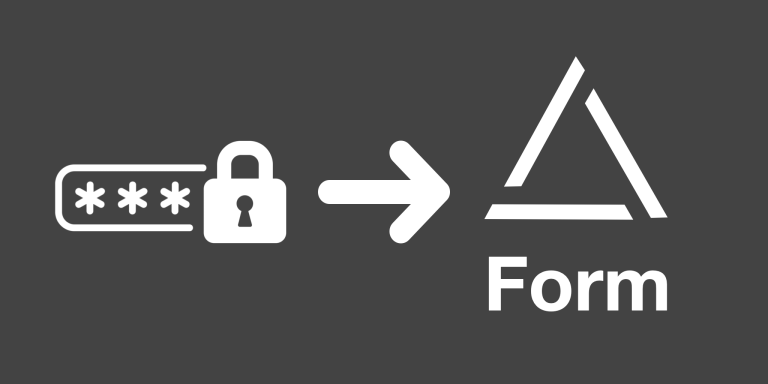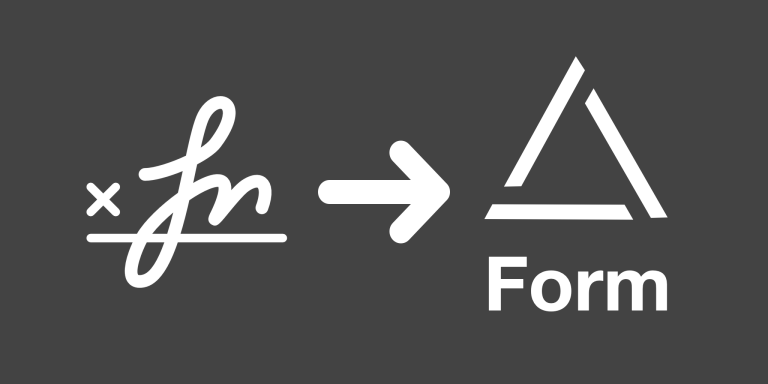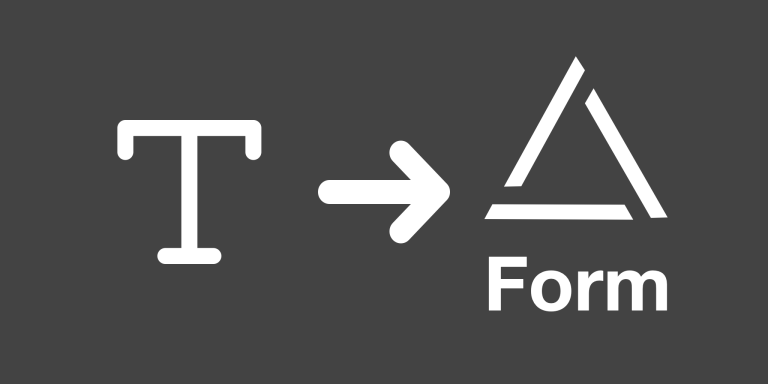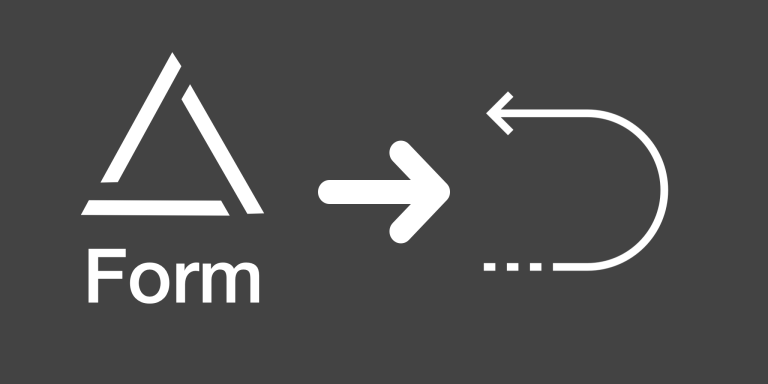What sets the miniExtensions Form and Portal apart is the ability to update existing records. This Login option makes it easy to share a form and portal with many people so they can update their data on Airtable.
This feature allows your clients to login to see their records. This also means any record they create while logged-in will be automatically linked back to them. This feature ensures that each form submission is associated with a user in your base. Please note that it is only available on Advanced plans or higher.
Demo
Here’s a login page example.
Features
- Let users only see records connected to them.
- Doesn’t require creating new accounts to login.
- Login information can be anything stored in Airtable.
- Created records are automatically linked to their creator.
- This feature is integrated with our powerful miniExtensions Form and has all of its features.
- Option to only allow certain users to log in. E.g. ones with active status.
- Option to prefill login details so the form or portal is opened directly skipping the login page.
- Option to enforce email and phone verification before logging in.
If you click on the sample view below, you’ll see the table that’s used for the demo above.