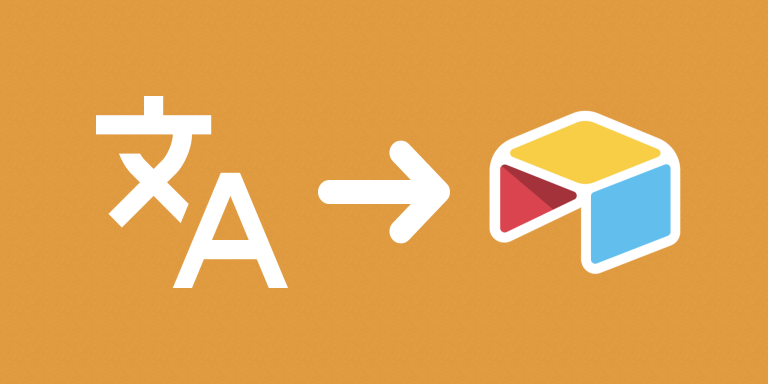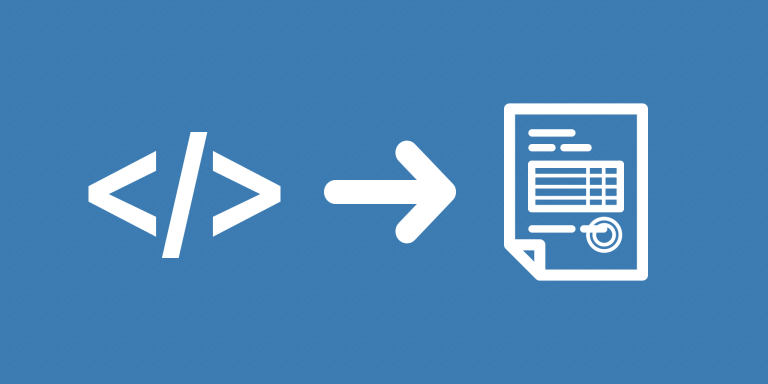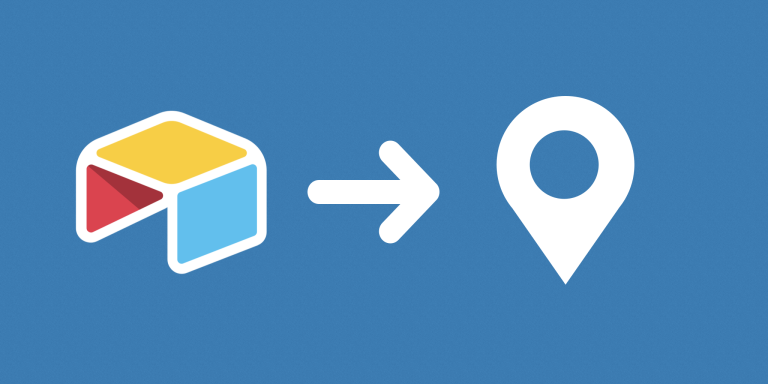With this automation, you can automate exporting CSVs for Airtable Tables! The CSVs will be automatically uploaded to Dropbox. This automation can be scheduled to run regularly, and supports webhooks. Every time the automation is re-run, the CSVs on Dropbox will be replaced with the most recent data. Also, you have the option to not overwrite existing files and create new versions instead.
Note: the exported CSVs may look slightly differently than the ones that can be exported through Airtable’s UI. Please make sure to check the example CSV below.
Features
- Supports multiple tables (even from different bases).
- Have the option to keep replacing existing CSV or create different versions.
- Option to hiding certain fields.
- Supports being scheduled or triggered by Webhook.
- Supports exporting Markdown to retain formatting for the new rich text field.
Troubleshooting
I would like to hide some fields, how?
Fields that are hidden through Airtable’s UI will still be included in the CSV because Airtable does not tell us that those fields are hidden. To hide fields, add their names to the “Fields to Hide” textfield in our automation.
Some fields are displayed in the wrong format, why?
By default, Airtable API doesn’t show fields in the exact same way they look on Airtable. For example, linked record names will be shown as IDs instead. To fix that you would need to add a lookup field that shows the linked record’s name. We recommend to use formulas for many field types like currency, date and any other field that needs to be formatted.