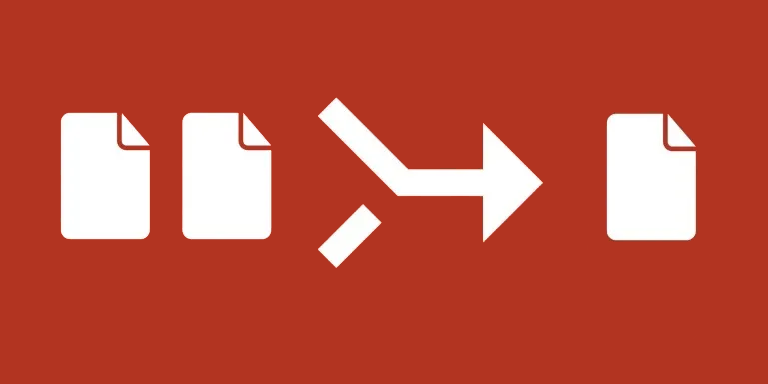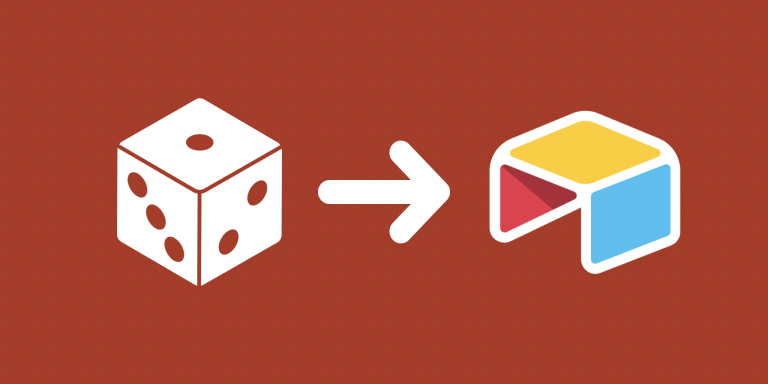Have workers out in the field? Now they don’t have to take pictures AND type in the address. Instead, we will extract the exact location from their attachment files by looking up the Exif metadata!
Since image files have GPS data, we will extract the latitude/longitude coordinates for each image and have it added in a field in Airtable. And you can use the exported data to display them visually with Airtable Map Block.
Features
- Supports extracting 5 fields:
- Longitude
- Latitude
- Created Date
- Camera Make
- Camera Model
Notes: Airtable strips location data from images when uploaded from the mobile app. Here’s what works and what doesn’t:
- Airtable mobile app ❌
- Airtable form on mobile using HEIC format ❌
- Airtable form on mobile using JPG format ✅
- Desktop ✅
Troubleshooting
I’m seeing “-1” coordinates for some images, why?
The files don’t have location data. Test them in a validation tool to confirm. Uploading from iOS? Read below.
I uploaded my photos from my phone. I’m sure they have location data!
They might have location data BEFORE being uploaded to Airtable. The exif data gets stripped if uploaded via the mobile app. Make sure to do it with the web Airtable form.
I uploaded a photo with Airtable form from my phone. Still no location data!
You have to select an existing photo from your library. Photos taken from the camera inside iOS Safari won’t have location data.
I uploaded a photo with Airtable form from my Photo Library. Still no location data!
If you’re using iOS, go to: Settings/Camera/Formats. Select ‘Most Compatible’. Note that this change will only effect new photos going forward, not existing ones! (except if you upload them from a desktop)
Can I extract location data from existing HEIC photos in my phone?
Yes, if you upload them from a desktop browser, not mobile.
I uploaded a photo with Airtable form from my Photo Library. Changed camera settings to Most Compatible. Still no location data!
After selecting a photo in your album, don’t change its size. Leave it as ‘Actual Size’.