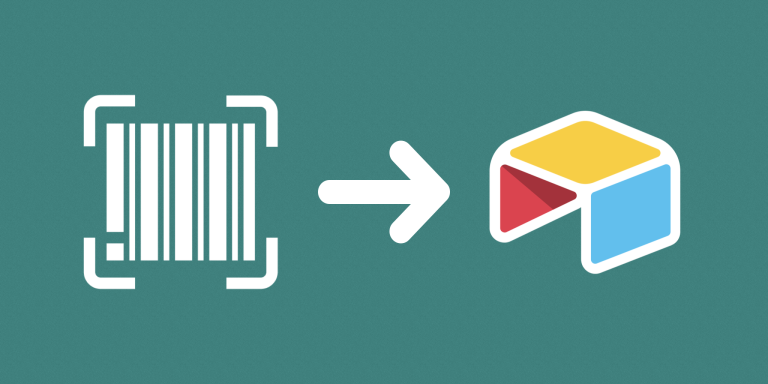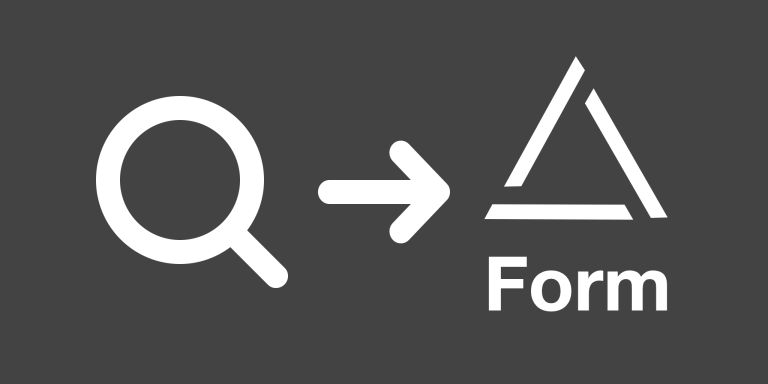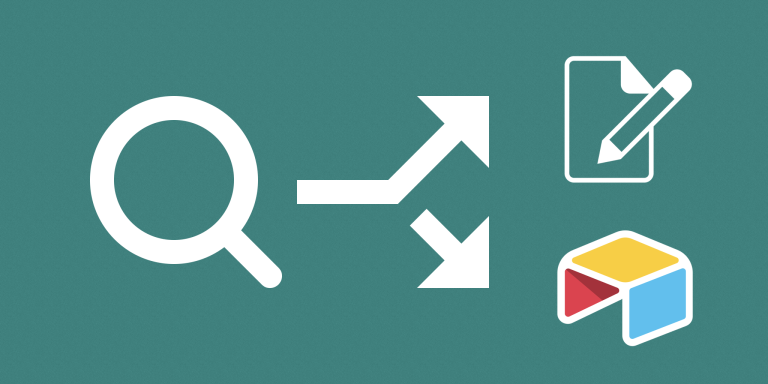With this automation, you can scan barcodes using your phone (or desktop browser) and then pass the scanned barcode to an Airtable form. It supports over 10 different barcode types.
This tool is particularly useful if you’d like your employees to scan inventory and add it to your Airtable base without giving them access to the base.
Troubleshooting
The browser is asking for my permission to access my camera, should I allow it?
Yes, in order for the barcode scanner to work, you have to click ‘Allow’.
Do I have to click “Allow” every time? Is there a way save my answer?
Yes, in the iOS Safari app click on the website settings icon. Then click ‘Camera’ > ‘Allow’.