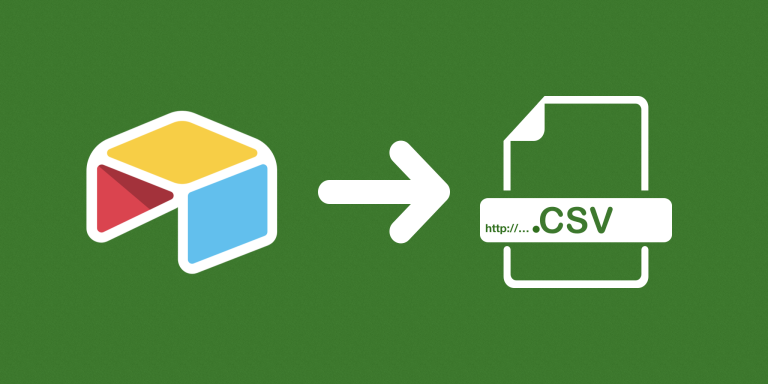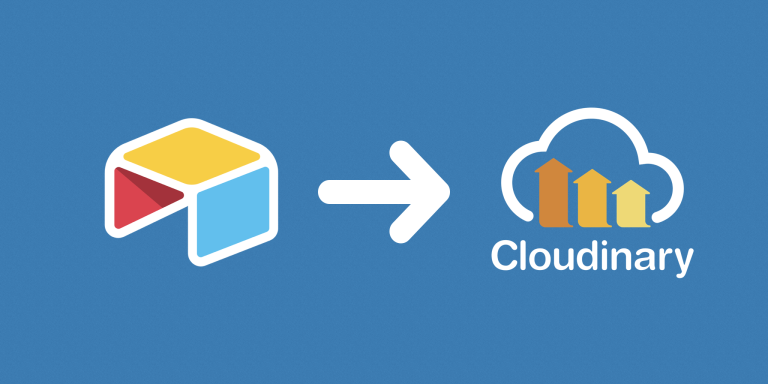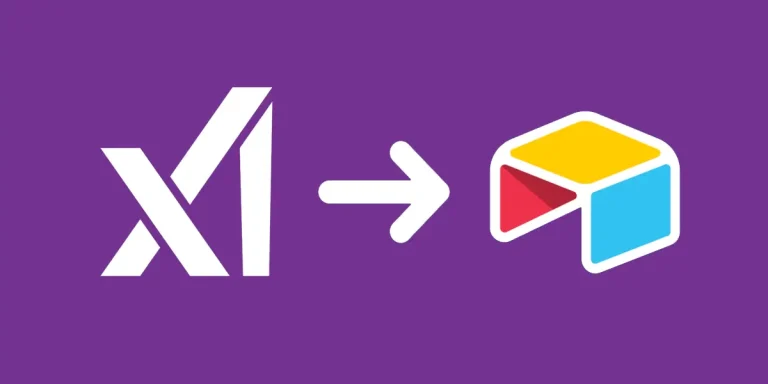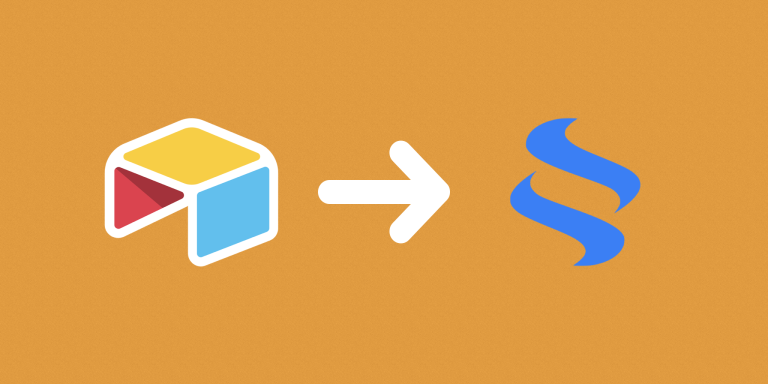Need to pull in data from Airtable to automate some reports? With this automation, you can automate exporting CSVs for Airtable. This automation provides you with a static URL for each CSV. Every time the URL is accessed, it will reflect the latest CSV with the latest Airtable data.
Features
- Unchanging URL for CSV files even when exported again.
- Can be accessed in automation workflows like Zapier or Make to automate sending the file, e.g. via email or to cloud storage.
- Supports exporting Markdown to retain formatting for the rich text field.
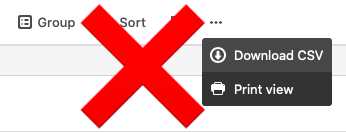
FAQ
Will exported files include attachments?
Attachment fields will only contain direct links to the files. This is not a limitation of our product. That’s just the nature of the CSV file format. It’s designed to store text data in a spreadsheet. It’s not possible to store image files in them.