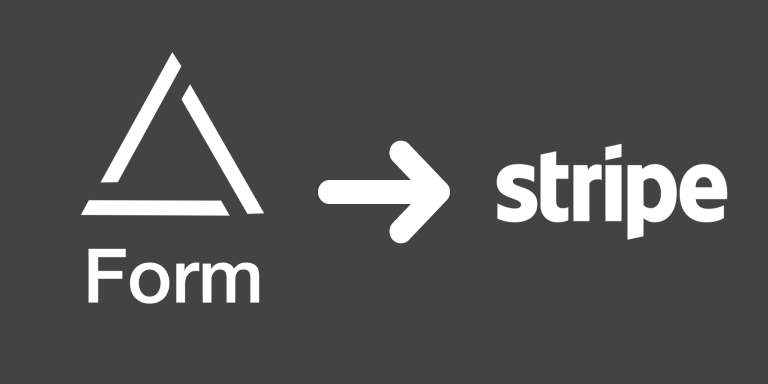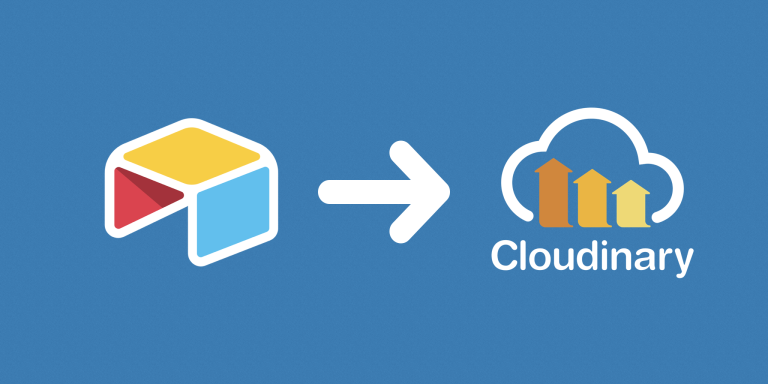With this automation, you can automatically import and update rows from CSVs into Airtable. This automation can be scheduled to run regularly, and supports webhooks. Every time the automation is run, we go through every row in the CSV, and check whether or not it exists in Airtable. If it doesn’t, we add it to Airtable. If it does exist, we update it.
Note that we determine whether or not a row has already been added to Airtable by checking whether or not its unique value already exists on Airtable. Because of this, your CSV must have a column that has a unique value for each row. This can be a unique ID, SKU, username, email, etc.
Features
- Supports adding and updating records (all field types)
- Supports Dropbox share URLs. Example: https://www.dropbox.com/s/a1b2c3d4ef5gh6/example.docx?rlkey=8gukr1d95rv3vh3pmla31rr12
- Supports Google Drive share URLs. (public ones, not private!)
Example: https://drive.google.com/file/d/1kazyfB4JHoZSmczN-FBVXB4C8qN5b46G/view?usp=sharing - Supports Google Sheets published URLs as shown in the video above! (published to web as csv)
Example: https://docs.google.com/spreadsheets/d/1eIK55CTqtFTzjb0CBtjNO_0mBqV0TRodq_0oXAhB0Fs/pub?gid=80990696&single=true&output=csv - Can be triggered by a schedule or a Webhook.
Limitations
- Only supports adding and updating records, but doesn’t support deleting existing records.
- Airtable must have field names that are matching all the CSV column names before the import.
- Columns/field names are case sensitive and they have to match exactly.
- CSVs must have a column that contains a unique value for each row (ID, SKU, username, email, etc.)
- The Collaborator field is not supported.
Troubleshooting
My CSV is not being imported. I’m getting an error!
Before you start importing your CSV with our automation, make sure that your Airtable table have all the field names that exist in your CSV file. If you’re starting with a brand new table, then the easiest way to create all the required fields is to import your CSV file in Airtable first. Then you can schedule your CSV to be automatically imported with miniExtensions going forward.
I keep getting an error “Could not import CSV because there is a row that does not have a value for “UniqueID”. I have no row with empty UniqueID.
Make sure that your file URL is both public and direct, not private!
(checkout the screenshot for an example of a non-public link)